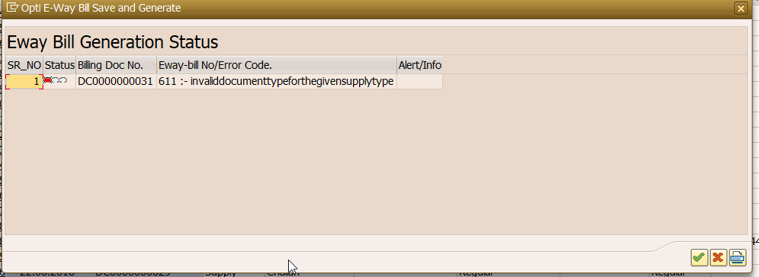OptiE-Waybill
E-Waybill genertaion guide
Benefit from the FAQ support at your fingertips. Helps to save time, increase productivity and avoid hassles.
What are the steps to generate a E-waybill using OptiE-waybill ?
The following are the steps to generate E-waybill
E-waybill-> Generate-> Selection Parameter(Company Code, Plant & Date)-> Select the document -> Validate(If no error found in validation-> Generate(E-waybill will be generated)
Is transporter distance calculated automatically?
Yes, Transporter Distance is estimated automatically based on the from and to Pincode, which are passed to the Google Map API’s.
Why did transporter distance was not estimated automatically?
Transporter distance was not estimated automatically, If the distance between the Pincodes are less than 50Kms or if the from and to Pincodes are wrong.
What if the distance is too high for the from and to pin codes ?
Validate distance from E-way bill portal and provide the same to distance field (https://ewaybillgst.gov.in/ -> Search -> Pin to pin distance
How to check block/unblock status of GSTIN ?
https://ewaybill.nic.in/Others/GstnIsBlock.aspx
How to search Invalid transporter ID?
Transporter ID should be in valid format ( https://ewaybillgst.gov.in/ -> Search -> transporter ID)
Failed to read master CC BP
Please check the configuration.

Share master business place details if it's already configured.
If it is a new business place then share GSTN, GSP user name, and password to configure.
Invalid Auth Token.
Authenticate again from the menu and try.
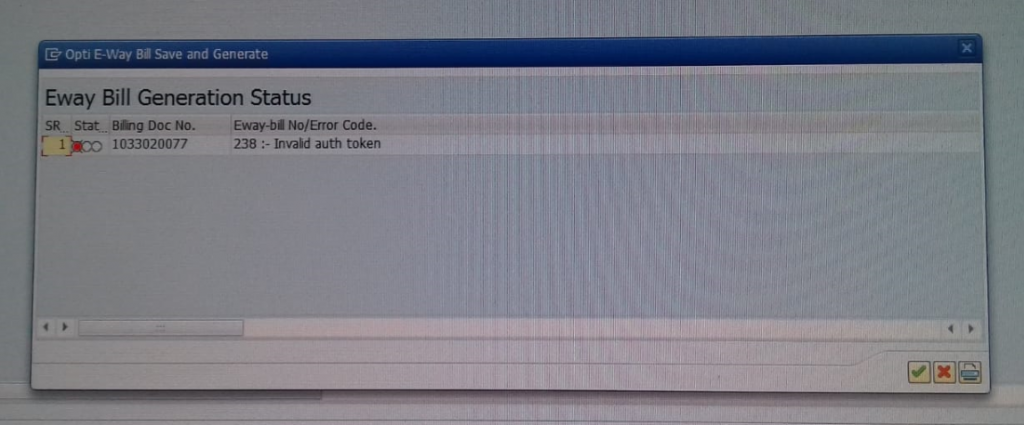
Port code is mandatory.
If the document type is Export, Kindly select the appropriate port code from the port code field dropdown.
If the required port code is not there, then send details of the required port code for mapping.
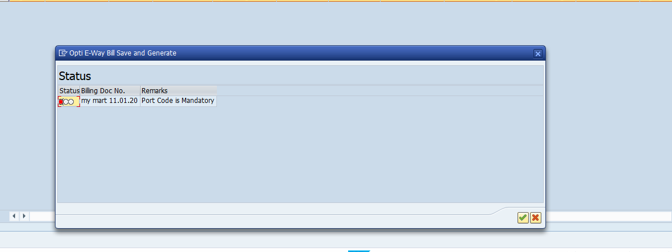
Failed to receive request Error
This is due to SAP internet connectivity issue, check with your IT team.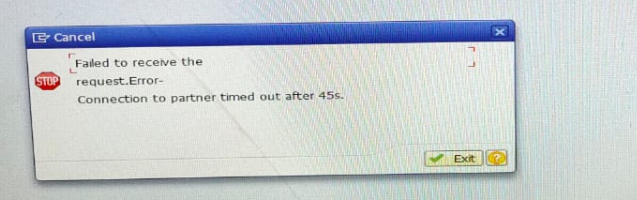
Invalid document type for the given supply type.
Kindly check and share the appropriate supply type for the document type from the below link.
https://docs.ewaybillgst.gov.in/apidocs/sub-docType-mapping.html